
iPhone 6S and iPhone 6S Plus brought a revolutionary change to the tech world after announcing the upcoming 3D touchscreen in September 2015. From then onward a 3D touch pressure-sensitive screen technology is an acknowledged advancement, so we decided to inspire you with ideas on how you can bring your app to the next level by using this innovation.
Now what?
Are you a lucky iPhone 6S/6S Plus owner? If yes, you don’t need a detailed instruction on how your 3D touch works. But what’s more important, you’ll be able to grab some ideas on how you can implement some 3D tricks and tips into your app. We bet, your users will be over the moon.
3D touch feature is enabled by default and gives an opportunity to regulate the pressure force on the button and screen so that users can preview, open or switch the interface elements. And the best part of this advancement is that it can save you time by putting important interface elements in much easier places to be reached faster. So what are the types?
Peek and Pop

Until September 2015 the whole world has gained a conditioned reflex of tap, swipe and pinch gestures. These were the most commonly used for 99% of the apps in the market. But today we have a 30% iPhone 6S/6S Plus user audience who eager to use their smartphone’s capabilities at 100%.
The peek and pop gesture types are the first coming to mind talking about 3D touch technology. The idea is simple:
Their main advantage is giving you an ability to preview the contents of any emails, text messages, menu, etc.
What’s there for you?
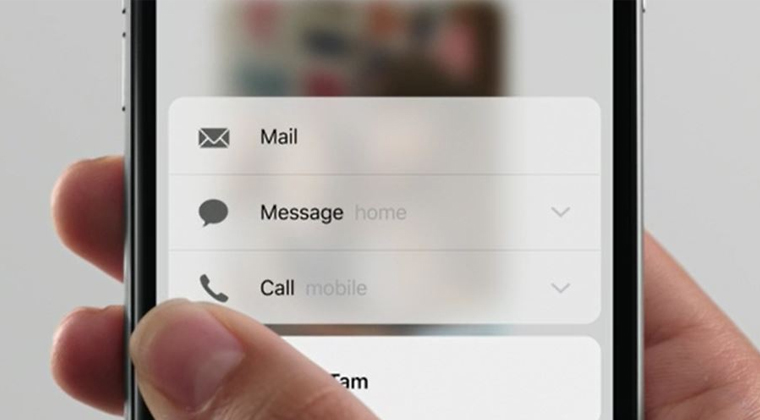
You can extend your interface features by giving your users an opportunity to open your apps menu just from the home screen or preview the text message without opening it.
In brief, you don’t have to launch the whole application in order to preview what’s there in email you’ve just received. There’s also no need to open a link in a new tab to see what’s there or open map in google maps to find the way. You can just preview the content and then “pop” the item and open in its relevant app if you want to view more. It usually looks the following way: after you’ve “peeked” on the screen the active icon will be highlighted on the foreground while the rest of the screen goes blurred. You’ll be offered to choose one of the shortcuts available and switch to them by “popping” it if needed.
Briefly: the “peek” feature allows to preview while with harder “pop” touch you can open the full screen in a relevant app.
For chat apps
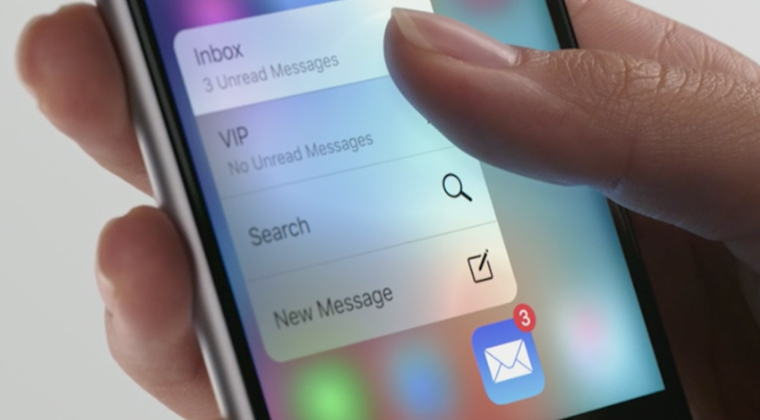
Sometimes your inbox may seem a bit messy when there’s a plenty of unread messages. Users collect them unread and some conversations may stay as they were. With 3D touch-enabled you can slightly “peek” on the conversation to check up the updates and “pop” in order to write and send a message. So easy and fast!
Hard touch
Instead of short and long press which are common for all touch-screen users, 3D touch technology is able to sense the pressure power your finger puts on the screen. The device immediately learns which kind of you’d like to do (preview/open). And just the moment when there’s enough pressure for some kind of action an event will trigger.
What’s there for you?
Once you’re running a content project with large amount of text and links, a hard touch is something you shouldn’t pass by. Devices with common set of touch gestures don’t give an opportunity to preview the contents of linked pages. It works best when you’re not sure on the page’s content and wouldn’t like to open it as a separate tab in your browser. After you’ve previewed and feel sure to open full screen – go ahead and push harder.
Which 3rd party apps support 3D touch?
A common thought is that only native iOS apps are able to support 3D touch technology. No! Any iOS application can delight its users with extended touch functionality. So here’re the top 3 mobile apps where you can test the 3D technology right away (we bet you have at least one of them installed):
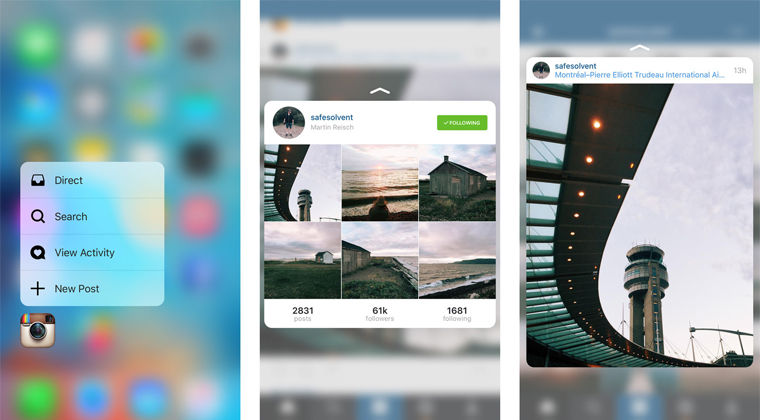
This is a great example of the app supporting the “peek and pop” function as it is. Once you’re exploring instagram by hashtag or view someone’s profile, you can “peek” any photo to preview it and “pop” for full screen. Another option for 3D in Instagram is launching the app from home screen by “peek” and running camera from the start, not bothering with launching the whole application.
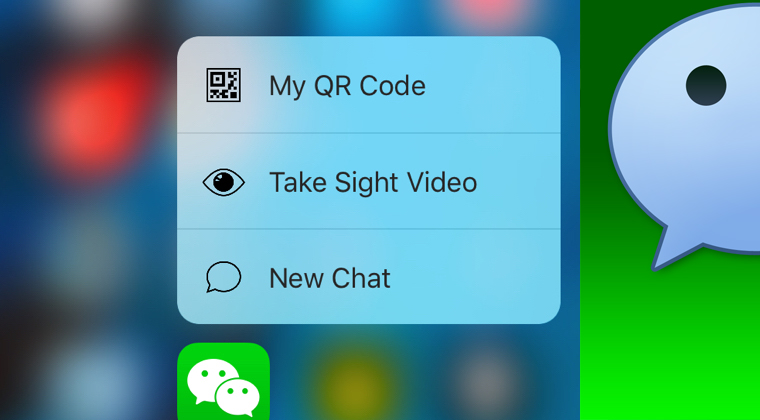
As a prove for our suggestion on implementing 3D touch into chatting app, the most beloved chatting app in China WeChat allows quick conversation preview by “peek” touch and once there’s something urgent proceed with “pop” to reply. Once there are too many messages coming to your phone and you’re too busy to handle them, you can mute all notifications just from the home screen with a deep push on the screen icon.
Shazam
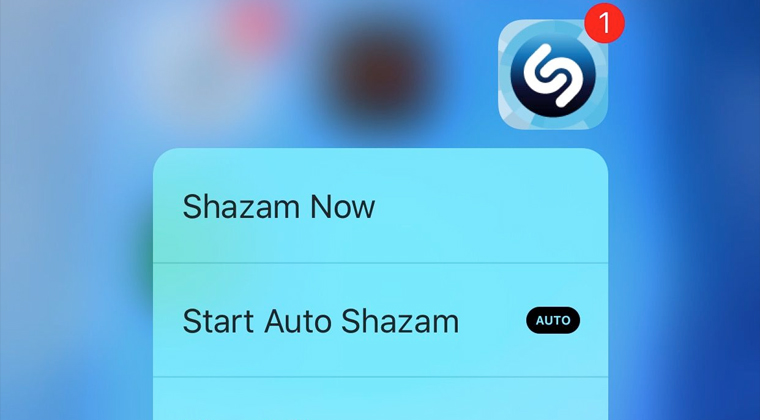
How many times your Shazam app failed to launch on time and by the time it was ready to catch the music the song had already ended? These guys turned 3D feature into their main advantage. Now you have just to tap the icon on your home screen and go ahead Shazam-ming!
How to integrate it into your app?
Note that such feature is available for iPhone 6S/6S Plus users operated by OS 9 or later versions. After you’ve made sure to implement a 3D touch feature for your app define which type of feature you’d like to enable:
- Home screen shortcuts;
- Peek (preview) and Pop (enable);
- Force touch
For more info, guidelines and APIs check apple’s website or contact us and get competent feedback on 3D touch implementation for your app right away!





